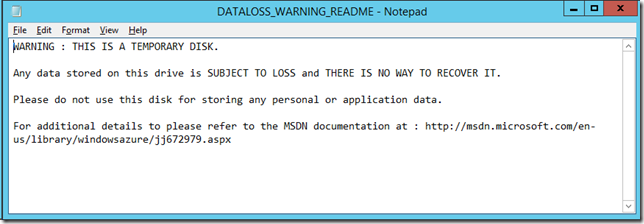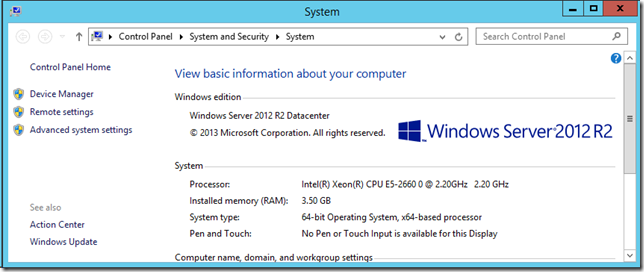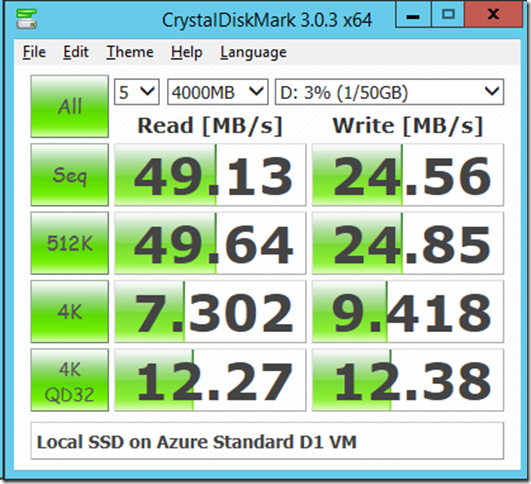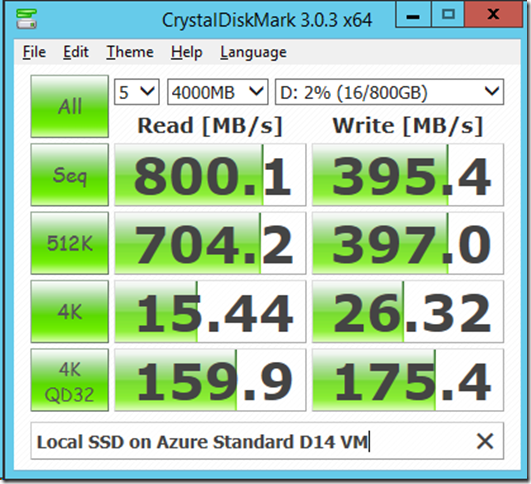Elon Musk unveiled the new Tesla Model S P85D last Thursday at a big event at Hawthorne Airport in California. In my opinion, this was one of the better public events for Tesla that Elon Musk has done (at least among the ones I have seen).
This prompted some spirited discussion on Twitter on Fraiday, where my friend Brent Ozar made the case that a Tesla Model S does not make sense for him, due to his living situation. Brent is obviously far more familiar with his daily life and priorities than I am, so whether he wants to get a Tesla Model S is really his own business. No argument from me there.
Brent also tried to make the larger case that electric cars simply don’t make sense for most urban dwellers, due to parking and charging concerns. He also trotted out the range-anxiety argument and the cold weather range reduction argument.
I have owned my Tesla Model S P85 for about 18 months, and I have nearly 16,000 miles on it. I also read and contribute to the Tesla Motor Club forums on a regular basis (where every imaginable Tesla subject gets discussed ad nauseum), so I feel somewhat qualified to talk about Tesla vehicles, and electric vehicles in general.
The Tesla Model S is not for everyone. It is rather expensive ($70-120K), although less so when you factor in the tax credits (that some people get very upset about), and the greatly reduced operating and maintenance costs compared to conventional cars in its price range. Still, I would not try to argue that it would be less expensive to own and operate a Model S compared to the average priced internal combustion engine (ICE) vehicle.
Elon Musk made the Tesla Model S to show that electric cars can be better than conventional internal combustion engine cars. I think he has been very successful in turning Tesla into an aspirational brand. For example, younger people (who are typically much less enthused about cars) seem to be much more familiar and excited by Tesla than many older people are. They seem to “get it”.
The Tesla Model S is making the upcoming Tesla Model III (which is supposed to cost about $35K and have a 200 mile range) possible. The Model III will be the mass market car that many more people will be willing and able to buy. By the time the Model III is available in 2016/2017, the public charging infrastructure will be much better than it is today. Even today, the public charging infrastructure is adequate for most people’s needs, but not for everyone’s.
Tesla Superchargers
Tesla is rapidly building out a large Tesla Supercharger network, which currently has 116 stations in North America, 71 in Europe, and 23 in Asia. These SC stations typically have anywhere from four to twelve charging stalls, where you can get a 50% charge in 20 minutes, and a full charge in about an hour. It takes longer to get a full charge, since the charge rate tapers off as the battery has a higher state of charge to protect the battery pack. These SC stations are free for Tesla owners, and they are meant for road trips, although local owners sometimes use them for daily charging. The idea is you drive for 2-4 hours, and then spend 20-30 minutes charging, before continuing your journey. I recently used Tesla Superchargers to drive from Parker, CO to Kansas City, MO, spending nothing on fuel (compared to spending about $180 for gas in my previous 2012 Acura TL SH-AWD).
Public Charging
If you are going somewhere where there are no Tesla Superchargers, you can use applications like Recargo, PlugShare and RVParky to find places to charge a Tesla or any other EV. A typical 30 AMP, L2 public charging station will give you about 20 miles of range per hour of charging, while a 240V, 50 AMP NEMA 14-50 outlet will give you about 28 miles of range per hour of charging (since it is limited to 40 AMPS).
There are are also higher output chargers available in some locations, that can give you as much as 60 miles of range per hour of charging.
Many businesses, such as hotels, shopping malls, and airports, have some sort of EV charging equipment available, often, for free. The typical Tesla owner does not usually need to do any charging besides at home, unless they are on a road trip, because of their fairly high range.
Home/Work Charging
Most Tesla owners do virtually all of their charging at home, using an inexpensive 240V, 50 AMP NEMA 14-50 outlet. If you live somewhere with a dedicated garage or parking space, this is pretty easy and inexpensive (typically about $500-$1000).
It is also possible to use a High Power Wall Connector (HPWC) from Tesla, and charge at 80 amps (if you have dual, onboard chargers in your Tesla), and get about 60 miles of range per hour of charging. Tesla has a program where they will work with businesses to install HPWC for their customers.
If you are in Brent’s situation, this can be more complicated and expensive. Despite this, many Tesla owners in high population density places like Hong Kong, Europe, and cities like New York and San Francisco have figured out some way to charge their vehicles in a reasonable manner.
People have done things such as getting their landlords to install charging equipment (at the Tesla owner’s expense), finding a local business or parking facility and getting them to install charging equipment (at the Tesla owner’s expense), etc. Of course, not everyone is willing to take these measures, and it may simply not be possible in some situations.
I predict this situation will improve pretty rapidly in the next several years. As EVs become more common, forward-thinking business will respond to the demand for EV charging facilities. For example, gas stations might want to do something as simple as providing a HPWC or NEMA 14-50 outlet (for an hourly fee). Parking garages could easily do the same thing. Ultimately, I see 3rd party businesses installing Tesla Superchargers in downtown locations.
Range Anxiety
One argument that is typically used against EVs is “range anxiety”, which is the supposed fear of exhausting the charge in your battery pack and becoming stranded on the side of the road somewhere. Avoiding this comes down to using some common sense, just like in a gasoline vehicle. You don’t go somewhere unless you have the range to get back (factoring in some reserve), or you know where you can charge. In a Tesla Model S, you have more than enough range for most people’s daily commute and errand running type activities. A very high percentage of people in the U.S. drive less than 40 miles a day. Unless you need to drive more than 120-130 miles each way (with no place to charge except at home), a Tesla would work just fine for you.
Cold Weather Concerns
Extreme cold weather (below 20-30 degrees Fahrenheit) does affect the range of a Tesla. A Tesla will use electrical power to keep its battery pack warm, which will affect your range. Using your forced air heater and defroster will also affect your range. Last winter, in the Denver area, I noticed about a 10-15% decrease in range due to these two factors.
You can mitigate this by keeping your Tesla plugged in at night (as you would normally do) so that it uses shore power instead of battery power to keep the pack warm. You can also use the seat heaters to let you not use the forced air heating as much.
I would also point out that Tesla has sold a lot of vehicles in Norway and in Canada, which shows that they can handle cold weather.
As I said before, having an electric car is not a practical solution for everyone, for a variety of reasons. On the other hand, much of what you think you know about electric cars may not be 100% accurate. There are a lot of people and vested interests that are very adamantly against electric cars, for many different reasons. They don’t hesitate about misinforming people and spreading false information.